Updating Network Settings via USB
If you are unable to set the network settings via CUBE's techmenu, you can follow these steps to configure the network using a USB drive.
Needed Tools
- USB drive
- Note that this drive should be formatted as FAT, with Master Boot Record (MBR) as the partition scheme. A drive formatted as GUID Partition Table (GPT) will not work. On Windows this is done by default.
- Example Manifest.xls attached to this article
Formatting USB Drive with MBR
Note that this will erase any data on the drive
Windows:
Open File Explorer, right-click the drive you want to format, and click "Format". Make sure FAT or exFAT is selected, and then press "Start". This will format the drive with MBR as the partition scheme.
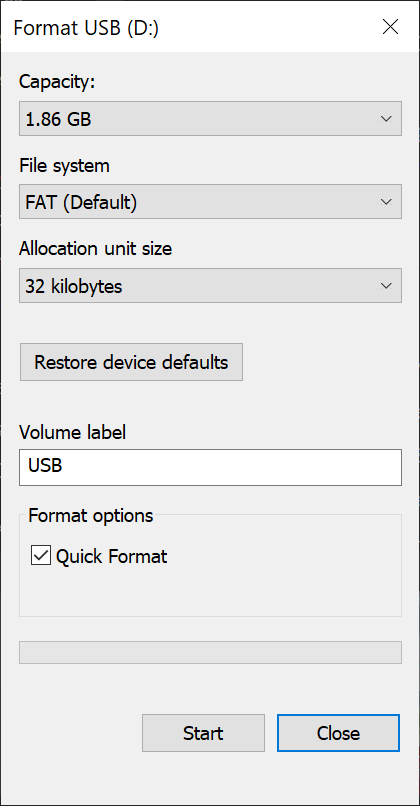
macOS:
Open Disk Utility, and make sure that "Show All Devices" is enabled under the "View" dropdown at the top left of the window. Select the top-level entry for the drive you want to format, and click "Erase". Make sure that "Format" is "MS-DOS (FAT)" and "Scheme" is "Master Boot Record". Click "Erase", and the drive will be formatted. 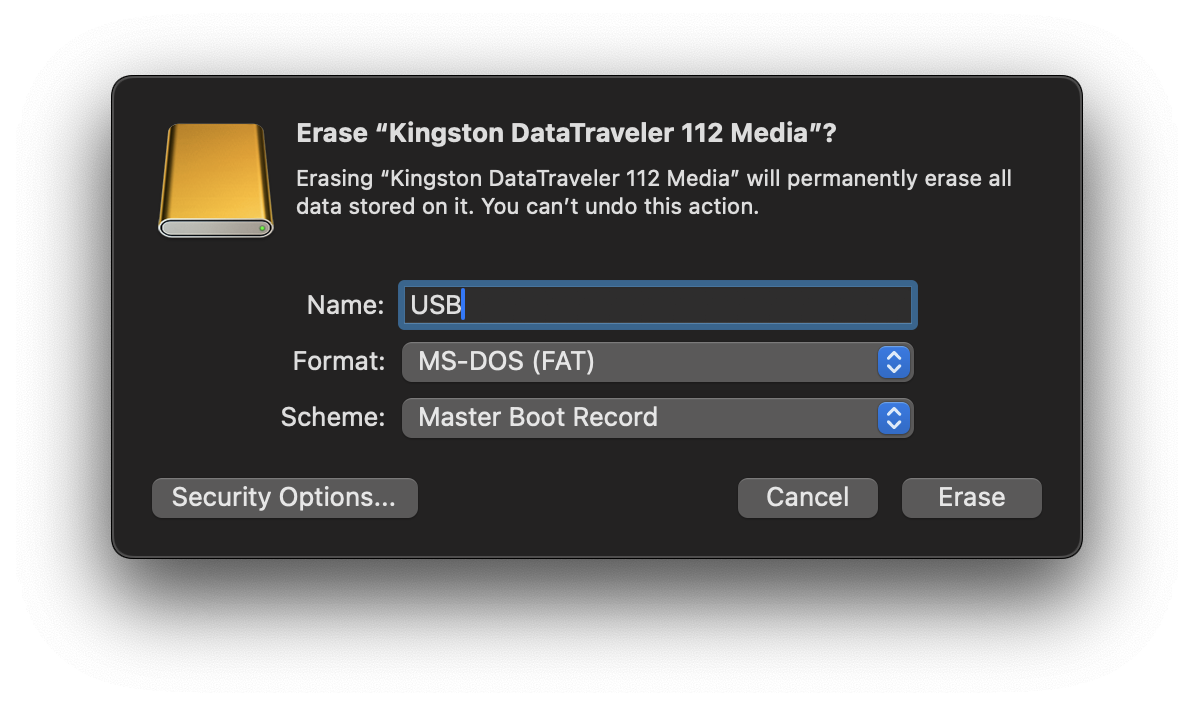
Updating Manifest.xls
Download the attached Manifest.xls file from this article, and open it with your preferred editor (Microsoft Excel for example). Make any necessary changes to the IP Address, Netmask, Gateway, DNS, and Proxy (if applicable), and save the file as "Manifest.xls" (without quotes). Copy this file onto the root of your USB drive.
Applying These Settings to the CUBE
Plug the USB drive into any of the CUBE's USB ports, and wait for 1-2 minutes. The CUBE's network settings should now be set according to the edited Manifest file! You can now remove the USB drive.
Related Articles
Network Diagnostics via USB
To view the current network diagnostics from a CUBE: Unzip the attached USB Diagnostic Tools folder Copy "Manifest.xls" and "netdiag.txt" onto the root of a USB drive Insert USB drive into CUBE Wait about 1-2 minutes Remove USB drive, and insert ...Network Troubleshooting via techmenu
If the CUBE is physically connected properly, but is not showing connecting in the Cubemc.net interface, you can connect a VGA monitor and USB keyboard to the CUBE to troubleshoot. You can also use this method to manually set an IP address, gateway, ...How do I load a CUBE via USB?
How do I load content locally to the CUBE via USB drive? MOH only To use the CUBE as a USB-loaded device for MOH, follow these steps: Format a USB drive as Fat32 (or delete all existing files and folders from the drive) Copy your audio files to the ...Adjusting the volume using a USB keyboard
Setting Master Output Volume The master volume of audio playback can be changed by temporarily plugging in a standard USB keyboard, and using the top two rows of keys (1 through 0, and Q through P). The row of keys 1 through 0 controls the Channel 1 ...Network and Security Overview
Overview • CUBE firmware is encrypted on the storage card. • Upon activation, each card is uniquely locked to the particular hardware unit, and cannot be used in other hardware. • Transmission of firmware updates via the internet is encrypted. • ...