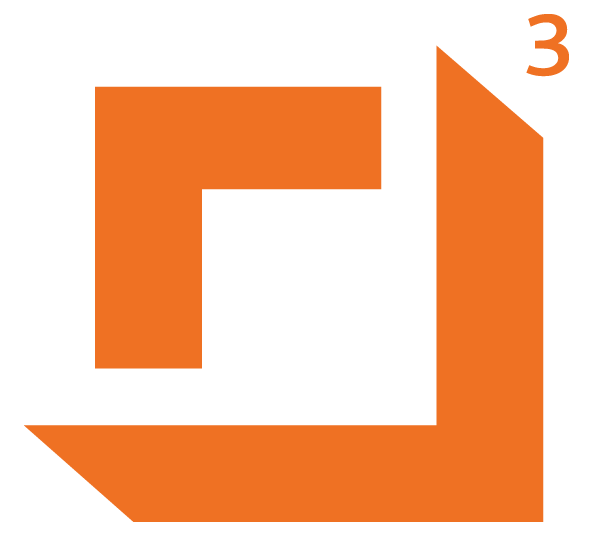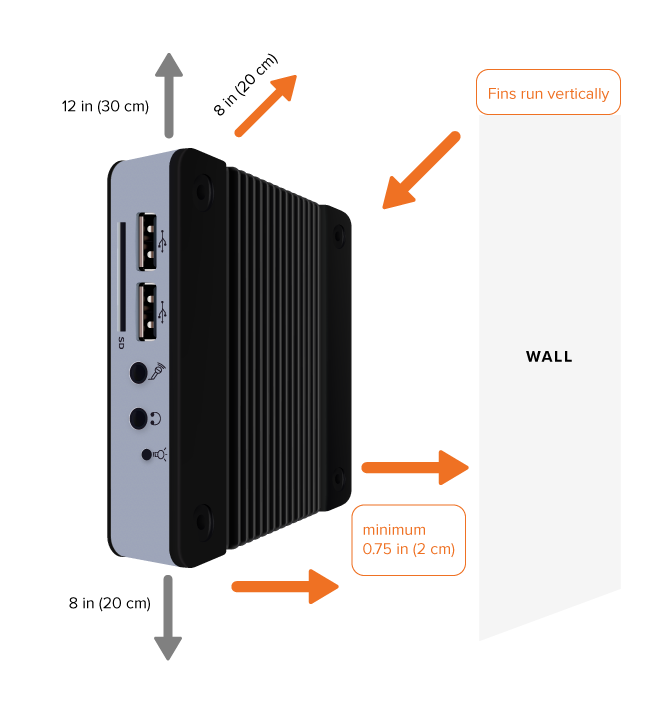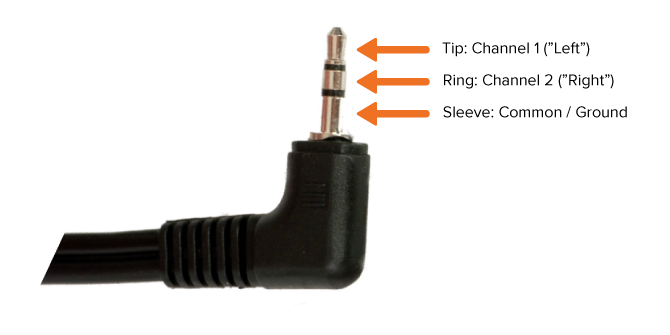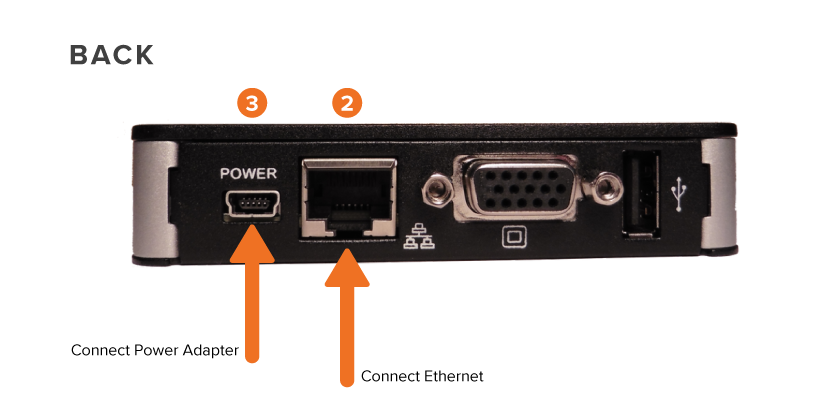|
GENERAL INFO
|
Do not attempt to open or to disassemble the chassis (enclosure) of the CUBE. Please contact your dealer for service from a qualified technician.
Do not install the CUBE in a location where it is exposed to:
- Heating sources, such as stoves, ovens, heaters, radiators or heating air ducts Direct contact from sunlight
- Rain or moisture
- Excessive dust accumulation
- High humidity
- Mechanical movement, vibration or shock
- Strong magnets or magnetic fields or magnetically unshielded speakers
- Ambient temperature of more than 95 ° F (35° C) or less than 32° F (0° C)
|
|
IMPORTANT
|
The CUBE should be installed in an environment which maintains a reasonable ambient room temperature - for instance, approximately 68 to 72° F (20 to 22° C).
The CUBE must be installed to allow for adequate air flow around it. Air flow around the cooling fins should not be unduly hampered.
It is recommended to leave a clearance of at least 8 inches (20cm) behind the sides and back panel of the CUBE, as illustrated below.
|
|
|
|
|
|
|
|
MOUNTING THE CUBE
|
The CUBE should ideally be mounted with the cooling fins facing toward free air, to allow for the best possible ventilation around the CUBE.
For example, if the CUBE is mounted against a wall or on a shelf, it is recommended that the footplate (where the serial number label can be found) faces toward the wall/shelf, with the cooling fins facing away from the wall and toward the free air. If the CUBE is mounted vertically against a wall, it should always be mounted so that the length of the cooling fins run vertically. The CUBE’s connectors will therefore face to the left or right (instead of to the top or bottom). This facilitates the convective flow of air along the cooling ducts.
|
|
NOTE:
|
We do not recommend wall-mounted installations with the connectors facing up or down, as the cooling fins will then be aligned horizontally, resulting in obstruction of the airflow.
|
|
REVERSE VERTICAL MOUNT
|
Nonetheless, in some installations, it may be desirable to utilize the entire footplate as a visible area for branding or provider labels. This necessitates reverse-mounting to a wall, with the cooling fins facing toward the wall so that the entire bottom plate is available as a visible branding / label area.
For such installations, we recommend that:
- the CUBE MUST be installed with the cooling fins running vertically (ie, the connectors will be facing toward the left and right).
- the CUBE should be mounted to the wall with spacers, so that there is an air gap of at least 0.75in (2cm) between the wall and the cooling fins
- there should be a clearance of at least 8in (20cm) below the CUBE, and 12in (30cm) above the CUBE
|
|
NOTE:
|
These recommendations presume a room-temperature environment of approximately 72° F (22° C), with the walls at room temperature.
|
|
|
|
|
|
|
|
OTHER MOUNTING CONFIGURATIONS
|
The CUBE can also be mounted in many other configurations. If a bracket is used, the recommended clearances should still be maintained. For example, if a bracket is used with the reverse vertical mount, the bracket should not cause any airflow over the cooling fins to be restricted (this may necessitate using a spacer between the CUBE and the bracket).
|
|
THE CUBE AUDIO OUTPUT
|
CUBE has two different hardware versions. One with only a 3.5mm audio output and one with the 3.5mm audio output, as well as dual RCA outputs. Refer to the correct instructions below for the version you are installing.
3.5mm Audio Output:
Audio is played out of the CUBE 3.5mm audio port (identified by a headphone symbol). This audio port is wired for the standard 3.5mm stereo “tip, ring, sleeve” jack:
|
|
|
|
|
|
|
The CUBE is normally provided with at least a default audio program being played on Channel 1 (“Left”) of the 3.5mm connection port. A stereo headphone can be connected to verify audio playback - the Channel 1 audio will be heard on the left earpiece.
Using the included 6ft 3.5mm to RCA "Y" cable, plug the 3.5mm plug into the 3.5mm jack on the front of the CUBE, identified with the "headphone" icon. Connect the White RCA plug on the other end of the "Y" cable to your phone system. You may need to use the included RCA to 3.5mm adapter if your phone system requires a 3.5mm input.
If your phone system requires the MOH audio wiring to be connected to a punch-down block, we recommend using a certified telephone system technician to complete the connection.
For standard MOH, the Red RCA is unused.
For Music playback, the Red RCA may be used for the output of Zone 2, or the Right channel of a stereo output, depending on how the CUBE is configured.
Connect the dual RCA cable from the CUBE to your audio amplifier's "Aux" input.
If a site is using the CUBE for BOTH MOH and Music, the MOH will play out of the White RCA, and the music will play out of the Red RCA. This means you will need to connect the White RCA to your phone system, and the Red RCA to the music amplifier.
RCA Audio Outputs:
Using the dual RCA cable provided, connect the White RCA plug to the White RCA jack on the back of the CUBE. Connect the White RCA plug on the other end of the dual RCA cable to your phone system. You may need to use the included RCA to 3.5mm adapter if your phone system requires a 3.5mm input.
If your phone system requires the MOH audio wiring to be connected to a punch-down block, we recommend using a certified telephone system technician to complete the connection.
For normal MOH, the Red RCA is not used. For Music playback, the Red RCA may be used for the output of Zone 2, or the Right channel of a stereo output, depending on how the CUBE is configured. Connect the dual RCA cable from the CUBE to your audio amplifier's "Aux" input.
If a site is using the CUBE for BOTH MOH and Music, the MOH will play out of the White RCA, and the music will play out of the Red RCA. This means you will need to connect the White RCA to your phone system, and the Red RCA to the music amplifier.
|
|
THE CUBE AUDIO OUTPUT LEVEL
|
The CUBE is provided with the volume level initially set to 50%. This volume can be adjusted remotely. It is also possible to set the volume during installation by connecting a keyboard.
With the volume set to 100%, and when using “hot” audio (audio that remains close to the maximal 0dB digital level), the typical output level will be 1.25Vrms when driving 32 Ω, 600 Ω, 3300 Ω, 10k Ω, etc.
|
|
CONNECTING THE CUBE
|
- Connect the audio equipment at the premises to the CUBE’s audio output as specified above.
- Connect the CUBE’s ethernet RJ-45 port to the network
- Connect the CUBE’s power adapter
The CUBE will turn on automatically. Note:
- The power LED on the CUBE will light up.
- During startup, the CUBE performs a sequence of Power-On Self Tests. Audio should begin to play out shortly thereafter.
- Network connectivity can now be verified using the on-board tech menu.
|
|
|
|
|
|
|
|
|
|
|
|
|
The audio output port of the CUBE is electrically similar to that of a CD player, iPod, PC, MP3 player, radio, satellite receiver, etc. Such audio ports cannot be connected directly to so-called “wet loop” telecommunications ports, as damage may result to either piece of equipment. A “wet loop” is a connection directly to a telecommunications port that carries DC voltage (e.g the FXS connection from a PBX or switch to an analogue extension), or which may carry ring-signal voltage.
The CUBE should preferably be connected to a designated MOH input on the PBX / switch. To connect the CUBE to a wet loop, a proper barrier device (isolating transformer) must be used.
- On certain premises, installers may be unable to determine whether the provided pair is connected to the switch’s MOH output, or to a wet loop. We recommend in such cases that installers utilize a DC voltmeter to measure across the provided pair. If a DC voltage is measured, the provided pair is a wet loop, and an appropriate barrier device must be used.
- Avaya documentation regarding the MOH connection can easily be misinterpreted. The Avaya guide contains two sections referring to connecting “FCC approved” vs “non-FCC approved” MOH source equipment. Since the CUBE carries FCC approvals, installers may incorrectly pick the first option. The Avaya reference here, however, pertains to FCC approval as a telecommunications (telephone) port (which is highly uncommon on MOH equipment), therefore the “non-FCC approved” section applies.
- If in doubt, follow the PBX / switch manufacturer’s instructions for connecting standard CD players, radios etc.
|
|
NOTE:
|
Only approved telecommunications (telephone) ports may be connected to wet loops. To our knowledge, no MOH device on the market (barring those with actual phone jack outputs) have outputs approved as telecommunications ports. Connecting such MOH outputs directly to a wet loop risks damage to either piece of equipment, as well as deterioration of the audio quality.
|
|
|